If you are searching for 1MORE ComfoBuds Pro True wireless Headphones User Manual then you searches end here.
1MORE ComfoBuds Pro True wireless Headphones User Manual

Inside The Box
- Headphones
- Charging Case
- Silicone Ear Tips (3 Pairs)
- Type c charging cable
- carrying pouch
- user guide
- warranty card
Product Overview
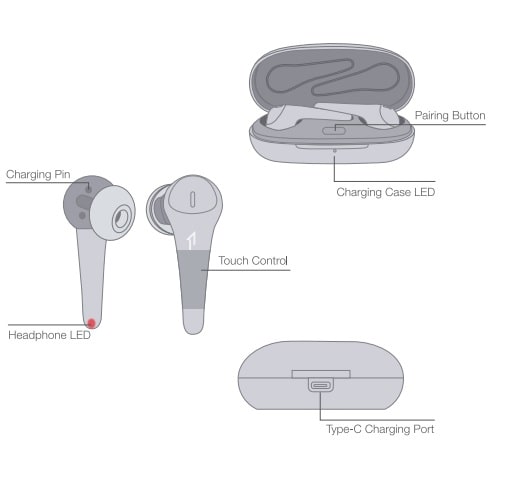
Replace & Placement
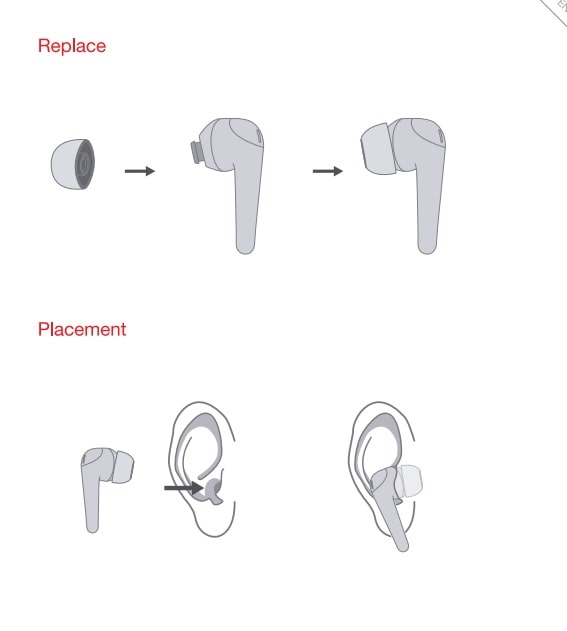
Power
Power on – open the charging case, the headphones will turn on automatically.
Power off – Put the headphones back into the charging case and close the lid, they will automatically turn off and start charging.
above functions are available for either earbud in individual or stereo mode.
Headphones pairing
the headphones will automatically pair to each other after the lid is open while the are in the case.
Bluetooth Pairing to the device
- To connect to your device during first use, turn the headphones on to enter pairing mode. Headphones will enter the sleep mode if not paired to a device within 3 minutes.
- After the first successful pairing, headphones will automatically connect to your device when the case lid is opened.
- To pair with a new device: put headphones back into the case, click the pairing button for 3 times when powered on (no music or phone calls) to re-enter pairing mode.
above functions are available for either earbud in individual or stereo mode.
Charging Methods
With the Type-C cable, a full charge will take around 2 hours. A green light on the charging case indicates full battery.
With the charging case, a full charge will take around 1 hour. the red lights on the headphones turn off indicating charging is complete.
Battery Status Display in 1MORE Music App
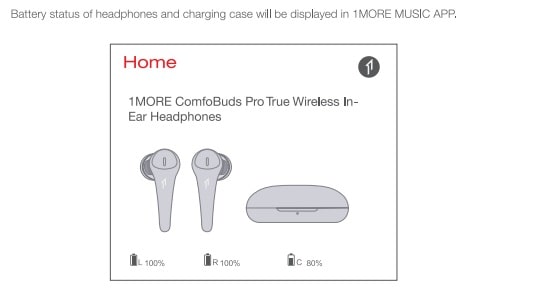
Battery Notification
LED indicator for low battery: when there is 20-30 minutes of use left, you will hear the notification sound and the LED indicator will flash in red twice.
When case battery is too low on charge, LED indicator will flash red.
Touch Controls
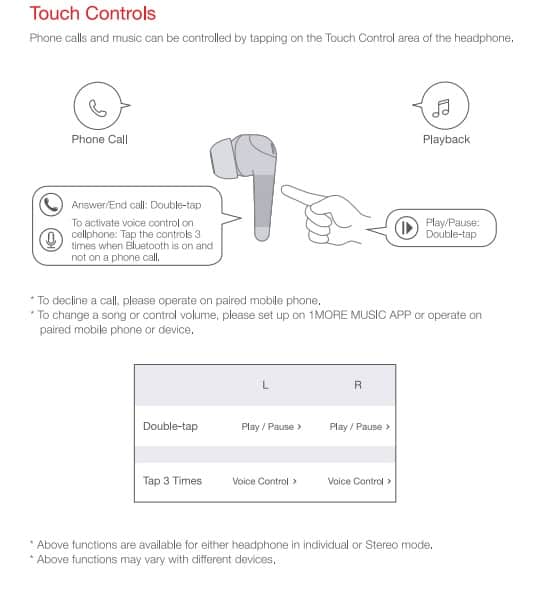
Auto Pause/Play
Playback will auto pause when it detects the earbuds are removed from the ears, it will auto play when it detects they are on again.
ANC-Strong, ANC-Mild, WNR and Pass-through Modes
- ANC-Strong: suitable for aviation, highspeed train, metro etc.
- ANC-Mild: suitable for noisy daily circumstances, such as malls, cafes, streets etc.
- WNR code (Wind Noise Resistance): Helps attendance audible wind noise while listening.
- Pass-through Mode: Lets in environmental sounds so you don’t need to take out the earbuds to hear what is going on around you.
The default setting of the headphones is:
ANC-Strong/Pass-through (touch and hold the touch control to switch on left/right headphone)
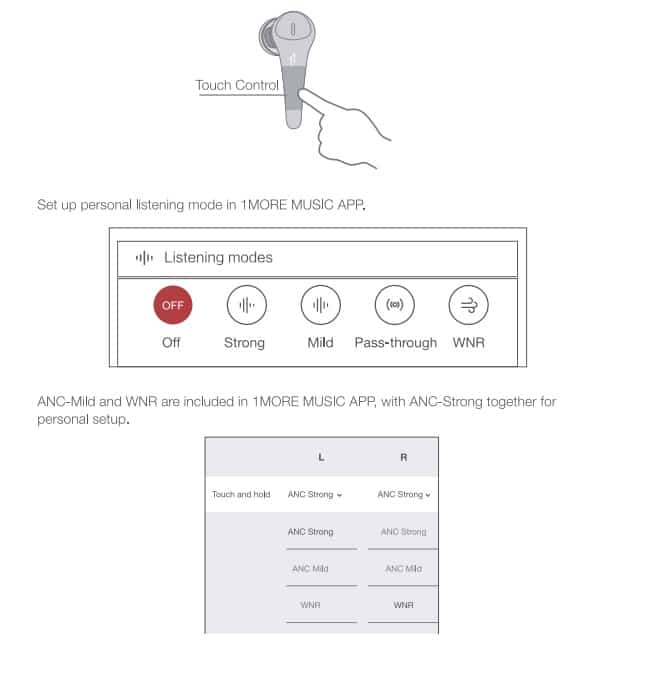
Extra Functions
- If headphones cannot pair normally when they power on, Open the case, and quickly click the pairing button in the case for 3 times to initiate searching for left and right pairing modes.
- To unpair the cellphones: Put both L & R into the case, and then press and hold the pairing button in the case for 8 seconds.
- OTA Firmware update: can be done synchronously with 1MORE Assistant APP when left and right headphones bluetooth paired to each other.
Functions of 1MORE MUSIC APP may vary with different cellphones or operating systems. For more details, please contact our customer service.
Source
- usa.1more.com
- Download user manual – download
- Product page – Click Here
Read More
