Bowers & Wilkins P17 Wireless Headphones User Manual : In this guide, we will see the Bowers & Wilkins P17 Wireless Headphones User guide.
Bowers & Wilkins P17 Wireless Headphones User Manual

Specifications
| Technical Features | True Wireless technology Bluetooth 5.0 with AptX Adaptive technology Auto ANC Audio streaming from chargingcase Wireless and USB-C charging Fast charging support |
| Bluetooth Codecs | AptX – Adaptive AptX – HD AptX – Low Latency AptX – Classic AAC SBC |
| Bluetooth Profiles | A2DP v1.3.1 AVRCP v1.6.1 HFP v1.7.1 HSP v1.2 BLE GATT (Generic Attribute Profile) |
| Frequency Band | Tx mode: 2402MHz to 2480MHZ, ISM Band Rx mode: 2402MHz to 2480MHz, ISM Band |
| RF output power | < 0r =10.0 dBm |
| Drive Units | 9.2mm Dynamic Drive with Balanced Armature |
| Frequency Range | 10Hz to 20kHz |
| Distortion (THD) | <0.3% (1kHz/10mW) |
| Battery Life | Up to 4 hours Bluetooth |
| Charging | 15 minute charging = 2 hours Bluetooth |
| Inputs | Bluetooth |
| Weight | 7g for earbuds, 61g for chargeingcase |
Carton Contents
- PI7 Headphones with Ear Tips (M)
- Charging Case
- USB-C Charging and USB-C to 3.5mm Audio Cable
- Ear Tips (S/L)
- Literature Pack
Getting to know your PI7
2.1 Switching Headphones On and Off
PI7 does not have a power control, instead the power management is automatic. Your PI7 earbuds will automatically charge when placed into the charging case, and will be ready to use when they are removed from the case.
When your earbuds are removed from the charging case, and not used for 5 minutes, they will enter a power saving mode. To exit power saving mode, start using the earbuds again by connecting your paired device, streaming audio or placing the earbuds into your ears.
2.2 Headphone Controls
Each earbud has a Multi-function button located on the top cap of the earbud,. The Multifunction button controls are as follows:
Media Playback:
| Function | Action |
| Play or pause | Press the Multi-function button once |
| Play to next track | Press the Multi-function button twice in quick succession |
| Play previous track | Press the Multi-function button three times in quick succession |
Phone call functionality:
| Function | Action |
| Answer call | Press the Multi-function button once with incoming call |
| End call | When incoming call occurs, press the Multi-function button twice in quick succession |
| Decline an incoming call | Press the Multi-function button twice in quick succession with incoming call |
Intelligent Features
3.1 Adaptive Noise Cancellation
Noise cancellation is a series of advanced technologies that aids in removing undesired noise from the surrounding environment.
PI7 features our latest innovations in adaptive noise cancellation, this includes intelligent sensing that adapts noise cancellation and tuning best suited to your surrounding environment. As your surroundings change, noise cancellation will auto adapt to complement your new environment.
The noise cancellation features is activated by pressing the left (L) earbud Multi-function button for 1 second, additional 1 second presses cycle through the modes: On, Auto or Off. See Diagram 2 for button location.
| Mode | Application |
| On | Removes undesired noise from the surrounding environment |
| Auto | Intelligently adapts noise cancellation best suited to your current environment |
| Off | Turns off the noise cancellation feature |
3.2 Voice Assistance
Voice Assistance is activated by pressing the right (R) earbud Multi-function button for 1 second. See Digram 2 for button location.
3.3 Ambient Pass-Through
PI7 features ambient pass-through which lets some external noise from the surrounding environment, such as safety announcements or conversations, to be heard without taking the headphones off.
Ambient pass-through can be enabled or disabled through Bowers & Wilkins headphone App. The level of ambient pass-through, High/Low/Off, can be adjusted to suite your needs through the App.
3.4 Wear Sensors
PI7 incorporate our latest enhanced wear detection sensors in both earbuds. The sensors enable intelligent battery conservation by entering power saving mode when removed from the ears. When worn again, PI7 automatically wakes and connects to the last connected Bluetooth device.
The sensors will also pause audio when the earbuds are removed from your ears. Playback will auto resume when the earbud is placed back in the ear. Auto resume has been further optimised so it is ready only when you are.
Wear sensor can be turned off from the Bowers & Wilkins Headphone App.
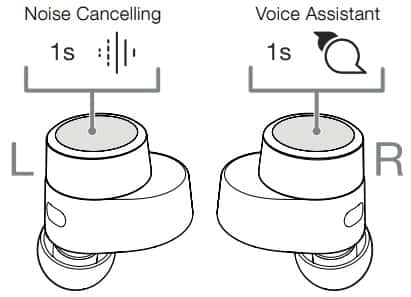
Note: Take special care when wearing your earphones, hair or accessories trapped between your ears and the earbuds may interfere with proximity sensing.
Stowing the Earbuds
When not in use, the PI7 earbuds should be stored inside the charging case where they will be recharged ready for future use.
Battery Charging
PI7 ships with the case and earbud batteries partially charged and may be used immediately. For best practice we recommend fully charging the earbuds
before first use. Please allow up to 3 hours for full charge.
To charge the PI7 earbuds:
- Place the PI7 earbuds in the charging case.
- Close the charging case lid.
| Illumination | Operational state |
| Green (case lid open) | Earbud battery charge >40% |
| Yellow (after power on) | Earbud battery charge >20%, <40% |
| Red (after power on) | Earbud battery charge <20% |
| Red (blinking) | Earbud factory reset |
| Red (solid) | Hardware reset / system crash |
| Blue (blinking) | Pairing mode enabled |
| Blue (3 sec solid) | Pairing successful |
To charge the PI7 charging case:
- Use the supplied USB charging cable and connect the USB plug to a USB wall charger or a powered computer USB socket.
- Then connect the USB-C end to the charging case USB-C socket.
Note: During charging, the case indicator will blink green. When fully charged, the indicator will remain illuminated. The case can be charged with or without the earbuds being housed inside the case.
To charge the PI7 case with a wireless charging station:
- Place the charging case onto a wireless charging station.
- Ensure that the rear of the charging case is on the charging station (with the case indicator facing up).
| Illumination | Operational state |
| Green (case lid open) | Battery charging >40% |
| Yellow (after power on) | Battery charging >20%, <40% |
| Red (after power on) | Battery charging <20% |
| Red (blinking) | Factory reset |
| Red (solid) | Hardware reset / system crash |
Note: During charging, the case indicator will blink green. When fully charged, the indicator will remain illuminated.
5.1 Status Indicator
The status indicator is located on the front of the case. When the earbuds are placed in the case the LED provides information about the earbuds. When the earbuds are removed from the case the LED provides information on the charging case.
5.2 Checking Battery Levels
You can check the case battery level by pressing the button on the outside of the case once. When both earbuds are stowed in the case, press the same button twice to see the earbuds battery level.
Bluetooth Connectivity
6.1 Pairing
Your PI7 earphones are designed to stream music wirelessly from Bluetooth audio devices, such as smartphones, tablets, or computers. To do so, the earphones and device must first be paired.
When you receive your PI7 earphones they will be ready to pair to any Bluetooth audio device.
6.1.1 iOS System / Android System without Google FastPair.
- Download the Bowers & Wilkins Headphone App.
- Open the case lid, the case indicator will flash blue.
- Go to the Bluetooth pairing menu of your device and select the “Bowers & Wilkins PI7” from the device list.
- The case indicator will change to solid blue to indicate pairing is successful.
- Open the Bowers & Wilkins app and add the headphones.
Note: Your earphones will automatically exit Bluetooth pairing mode if no device is paired within 5 minutes. If pairing fails, the indicator will rapid flash blue, please try pairing again.
To pair to a subsequent device.
- Open the case lid with the earbuds placed inside the case.
- Press and hold the button inside the case for between 1 and 5 seconds, the case indicator will flash blue.
- Go to the Bluetooth pairing menu of your new device and select the “Bowers & Wilkins PI7” from the device list.
- The case indicator will change to solid blue to indicate pairing is successful.
PI7 can remember up to 3 paired Bluetooth Devices. Repeat the above steps to pair more devices.
Note: Your earbuds will automatically exit Bluetooth pairing mode if no device is paired within 5 minutes. If pairing fails, the indicator will rapid flash blue, please try pairing again.
6.1.2 Google FastPair (For Android System integrated with GFP Feature)
To add your headphones:
- Place the case no further than 10cm (4 inches) away from Android device (BT enabled) and open the PI7 case lid.
- A GFP (Google FastPair) notification window will pop up showing “Bowers & Wilkins PI7 detected” and request to start the pairing process.
- Press “Notification” button on the window to enable the pairing, successful connection will be shown in GFP window.
- Once paired:
- GFP window will direct you to the Google Play store to download and Install the Bowers & Wilkins App.
- o L/R Earbud and case Battery Level can be seen on the GFP window.
6.2 Disconnect from a Device
You can quickly disconnect PI7 from a device by putting the earbuds back to the case. Alternatively, you can manage connection in further detail using the Bowers & Wilkins Headphones app under Connections.
6.3 App features
The Bowers & Wilkins Headphones app provides extended setup and adjustments to features such as Adaptive Noise Cancellation, Ambient PassThrough, and Wear Sensors. The app also provides further customisations such as voice prompt, level of ambient pass-through, connection management, and headphone software updates. The app is available as a free download on iOS and Android devices.
To add your headphones:
- From your mobile device, download and install the Bowers & Wilkins Headphones app.
- Launch the app, then read and follow the instructions pertaining app notification and permissions.
- After reaching the main screen, simply tap + and following the in-app instructions.
6.4 Headphone Software Update
Bowers & Wilkins will occasionally make available software updates that refine and optimise the performance of your headphones or add new features.
The Bowers & Wilkins Headphones app will notify you when a software update is available, tap on the notification and follow the in-app instructions.
Wearing Your Headphones
Wearing your headphones correctly will help ensure you get the best possible experience, Like many in-ear earphones, PI7 earbuds are designed to seal the ear canal in order to perform optimally. Ear tips come in three sizes (small, medium and large). Finding the proper size for your ear is critical to obtaining a good seal and ensure PI7, and the advanced features such as Adaptive Noise Cancellation, perform optimally.
- Identify the left and right earbud by finding the L and R identification located on the inner side on each earbud.
- Place the earbuds in your ear and twist the ear bud backwards slightly so that the tips engages comfortably with the opening of the ear canal.
- If the earbud tip feels to large or small try another size ear tip to ensure the best possible fit.
Note: To optimise call quality, please ensure the microphone located underneath the earbud is facing outward.
Media Streaming
8.1 Connecting your case to media source with the supplied USB type-C-to-3.5mm or USB type-C-to-C Cable for media streaming,
- Connect the supplied cable to the case and the source device.
- Your PI7 will automatically start streaming.
8.2 Pairing secondary/subsequent headphone (ONLY Bowers & Wilkins) to the case for media streaming, see Diagram 8.
Your case can also pair with another Bowers & Wilkins Headphone for media streaming:
- Connect the supplied cable to the case and the
source device. - Press and hold the outside button for
3 seconds until the LED flashing blue light. - Switch the headphone into pairing mode.
- The case LED will change to a solid blue light
to indicate the connection completed. - Once paired, Press the external case button:
- 1x to START the streaming
- 2x to STOP the streaming
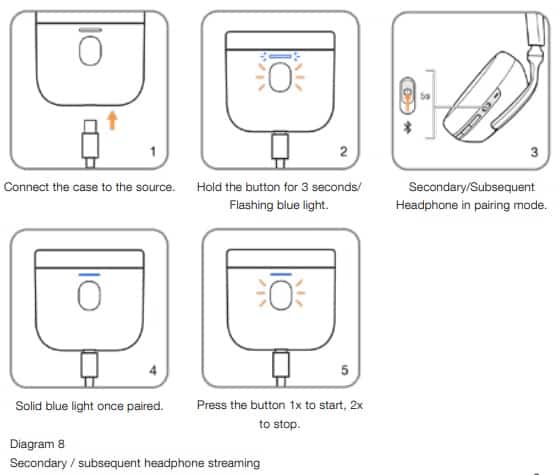
Note: Both earbuds have to be inside the case while using the secondary headphone. Once the subsequent headphone is paired, the paired history will be deleted.
Reset/Troubleshooting
9.1 Factory Reset
You can clear the paired devise history and restore all setting to their defaults.
To factory reset the earbuds, open the charging case with the earbuds placed inside. Press and hold the button on the inside of the case for 5 seconds and release. The indicator on the case will turn red to indicate the reset.
NOTE: In the case of earbuds are not functioning properly, please perform a factory reset to resolve the issue.
9.2 Hard Reset
To hard reset the earbuds, open the case with the earbuds placed inside. Press and hold the button inside the case for 15 seconds until LED indicator goes off and illuminates in green to indicate completion of hard reset process.
NOTE: For a serious system crash (solid red LED light), please perform a hard reset.
Caring For Your Earphones
Your earbuds can be cleaned by a damp cloth and gently dabbing until clean. Do not use cleaning detergents, rubbing alcohol, or chemical cleaners/ polish, doing so may damage your earbuds.
Service / Support
If you need help troubleshooting a specific problem, or simply have a question you would like answered, please initially consult the Headphone support section of the Bowers & Wilkins website: www.bowerswilkins.com.
Source
- www.bowerswilkins.com
- Download User Manual – Download
- Product Page – Click Here
Read More
