In this user manual guide, we will look at the Jaybird Tarah Pro Wireless Headphones User Manual. Let’s start this.
Jaybird Tarah Pro Wireless Headphones User Manual

SPECIFICATIONS
| Bluetooth Version | 5.0 |
| Codec | SBC |
| Profile | Handsfree, A2DP, AVCRP, SPP |
| Effective Range | 10 meters (30 feet) |
| Play Time | 14 Hours |
| Power | Bluetooth headset: 5.0V , 1A |
| Charging Time | 2 Hours |
| Quick Charge | 5 Min = 2 Hours play time |
| Dimensions | 20 x 24 mm earbud size, 490 mm cord length |
| Weight | Approx 17.4 g (without eargels) |
*Playtime and standby time may vary due to usage conditions. Adding additional bass to your sound profile through the Jaybird app will reduce play time.
IN THE BOX

CHARGING/BATTERY STATUS
Charging
We recommend you charge your earbuds using any 5V 500mA USB power source. Wall/car adapters/chargers that supply more than 5.5 V may damage your Jaybird earbuds and should not be used.
A. Take the included USB charging cradle and plug it into a USB power source.
B. The white LED will start pulsing when charging, and will turn solid white when fully charged.
BATTERY STATUS

PAIRING
A. On your audio device, turn Bluetooth on and ensure it is actively searching for Bluetooth devices.
B. With your Tarah Pro earbuds turned off, press and hold the Middle Button until you see the LED blinking white. You will hear the “READY TO PAIR. DOWNLOAD THE JAYBIRD APP FOR AN ASSISTED SETUP” voice prompt.
C. Select “Jaybird Tarah Pro” in the list of discovered devices.
D. Once your Tarah Pro earbuds have connected to your audio device you will hear the “Connected” voice prompt. You are now ready to listen to your music.
If the pairing is not successful, switch off your earbuds by pressing the Middle Button until the red LED illuminates and you hear a descending “Power off” tone. Once your earbuds have powered off repeat steps A-D.
NOTE: When you turn your Tarah Pro earbuds on for the first time or after a reset, they will be in pairing mode.
FINDING YOUR PERFECT FIT
FINDING THE CORRECT EARGEL SIZE
A. Try with pre-installed eargels. Place these firmly within your ears as shown in the illustration.
B. If your earbuds are not comfortable, or feel loose, or too tight, try alternative sized eargels. Be patient, it may take some time to get the perfect fit.
C. Once you are happy with the fit, you are good to go.
Note: It is quite common to use different sized eargels in each ear.
SETTING UP YOUR OVER EAR FIT
Using the Tarah Pro Switch Fit enables you to rotate the earbuds to the over-ear position, which is designed for sports use.
A. Place your Tarah Pro earbuds in your ears.
B. Rotate the bodies of the earbuds towards your face until they stop.
C. Wrap the cord behind your ears. Adjust the cinch for a comfortable fit.
ADJUSTING THE CORD
SPEED CINCH & SHIRT CLIP
The speed cinch helps to keep the cord off your neck and shoulders, which is ideal for sports use.
A. Place your Tarah Pro earbuds in your ears.
B. Grab the cord beneath the cinch with one hand. With your other hand adjust the cinch up or down until you find the right cord length allowing a snug fit with no excess slack.
Use the included shirt clip to secure your Tarah Pro earbuds to the back of your shirt.
A. Prior to using the shirt clip remove, the cinch.
B. Attach the shirt clip to your shirt as it shown in the illustration below.
DETAILED INSTRUCTIONS
BUTTON FUNCTIONALITY
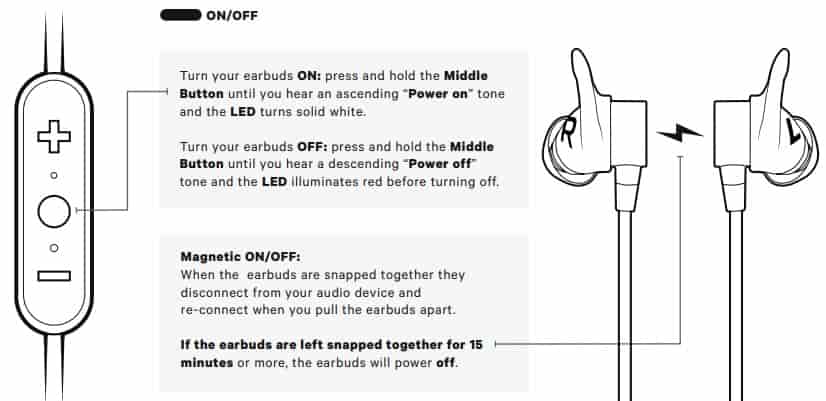
PLAYING MUSIC
- Play or pause, a song or video with a single press and release of the Middle Button.
- To skip a song, long press the Vol. + Button.
- To go backwards, long press the Vol. – Button.
- To change the volume + or –, press the Vol. + or Vol. – Button.
- To activate voice assistant, (Siri or Google Now), double press the Middle Button.
PHONE CALLS
- Accept/End a phone call, with a single press of the Middle Button.
- To decline a phone call, double press the Middle Button.
- To change the volume + or –, single press the Vol. + or Vol. – Button.
SMARTWATCHES
With the right smartwatch you can leave your phone at home. Just sync music to your smartwatch and pair Tarah Pro to your smartwatch. Use your smartwatch user manual for instructions on how to pair a Bluetooth device.
- Apple WatchOS
- Samsung
- Android Wear
- Garmin
TROUBLESHOOTING
Soft reset: If your earbuds are not responding, place your Tarah Pro in the charger cradle and connect the USB charging cradle to a power source. This will turn your earbuds off and perform a soft reset.
Hard reset: If the battery has enough charge but the device does not turn on and you don’t see any LED activities, press and hold the Middle Button for 20 seconds and then release the Middle Button. Wait for 5 seconds and turn on your Tarah Pro.
Factory reset: If either of the above does not resolve your problem we recommend resetting your earbuds to their original factory settings. Before starting this process please “FORGET” or “REMOVE” your Tarah Pro device in your Bluetooth list of discovered devices in your phone or audio device.

Source
- jaybirdsport.com
- Download User Manual – Download
Read More
