In this user manual guide, we will review boAt Rockerz 255 Neo Bluetooth Earphones User Manual.
boAt Rockerz 255 Neo Bluetooth Earphones User Manual
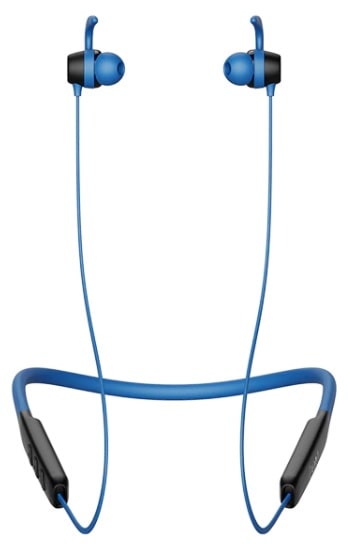
Package Contents
- 1*Rockerz 255 Neo
- 1*USB Type C charging cable
- 2*Pair of additional earmuffs (Small & Large)
- 1*Manual
- 1*Warranty Card
Specifications
| Headphone Type | Bluetooth Nackband |
| Driver Size | 12mm*2 |
| HD Sound | Yes |
| THD | ≤5% |
| Frequency Range | 20HZ-20KHz |
| Bluetooth Version | V5.2 |
| Bluetooth Range | 10m |
| Battery Capacity | 180mAh |
| Playing Time | Up to 25 Hours (At 60% vol approx.) |
| Charging Time | 45min |
| Standby Time | 130HRS |
| Charge Interface | USB Type C |
| Mic Sensitivity | -42dB±1 |
| Charging Voltage | 5V 2A |
| Water Resistance | IPX7 |
Product Overview
- Ear cup
- Silicone ear hook
- Headphone cable
- Neckband
- Multi-function button
- Volume- / previous song
- Volume+ / next song
- LED indicator
- Microphone
- Charging port
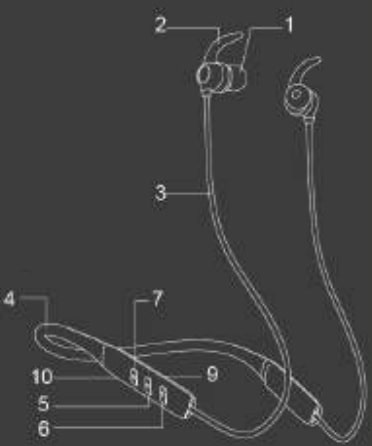
Power On, Off
- Power On: When switched off, separate the earbud to power them on. Our Magnetic Smartbuds turn on automatically once the earbuds are separated from each other and vice-versa. The blue and red LED’s start flashing alternatively after the initial blue LED flash for a second.
- Power Off: Unite the earbuds to power them off. Red LED blinks once to indicate the device getting switched off.
Bluetooth Connectivity
- Turn on the Bluetooth functionality on your phone and switch on Rockerz 255 Neo.
- The neckband’s indicator starts blinking in blue and red alternatively to indicate that the earphones have gone into pairing mode.
- Then, select ‘Rockerz 255 Neo’ from the list of available devices after search.
- If asked for a passkey, confirm the passkey ‘0000’ on phone.
- Once confirmed, the neckband and phone get connected via Bluetooth indicated by a voice prompt.
Note: If there’s a connection history between the phone and the neckband, then they automatically get reconnected in a working range whenever the neckband gets switched on while the phone’s Bluetooth mode is turned on.
Basic Functions
- Play: Short press the MFB (Multifunction button) once to play.
- Pause: Short press the MFB once to pause.
- Volume Up: Short press the Vol ‘+’ button in steps to increase volume.
- Volume Down: Short press the Vol ‘-‘ button in steps to decrease volume.
- Next Track: Press and hold the Vol ‘+’ button for 2 seconds to skip to next track.
- Previous Track: Press and hold ‘-‘ button for 2 seconds to return to previous track.
- Answer Incoming Calls: Short press the MFB once.
- Hang Up Ongoing Calls: Short press the MFB once.
- Reject Calls: Double press the MFB.
- Wake up Smart Voice Assistant: Long press the MFB for 2 seconds to wake up default voice assistant.
Note: If the voice assistant doesn’t get triggered, then the functionality has to be first enabled via your media device setting.
Charging
- Connect one end of the provided cable to the USB Type C port on the headset and the other end to a wall adapter or laptop.
- While charging, the indicator LED turns into steady red.
- Once the headphone gets fully charged, the indicator turns into solid blue.
Note
- Use only authorized/company charges for the headset, as unauthorized ones may damage the same and invalidate the warranty on the headset as well.
- The earphones cannot be utilized for listening purposes while it is in charging mode.
Beast Mode
Double press the MFB to switch to Low Latency mode, also known as the Beast Mode. Once switched on, it gets notified via a sound prompt.
Double press the MFB once again to turn it off and return to Music Mode.
Dual Pairing
To connect Rockerz 255 Neo to two devices simultaneously, firstly connect the earphones to one of the devices. Then, switch both the earphone and the device’s Bluetooth off. Thereafter, connect the earphone to the second device, and again switch the first device’s Bluetooth on. The earphone gets connected to both device manually once again to activate pairing.
ENx Tech
Our ENx tech algorithm cancels out the background noise so that you can be heard crystal clear via voice calls, One need not activate ENx as the mic is equipped with the same and activate by default.
Other Functions
- If there’s no connection established when the Bluetooth is switched on then the device powers off automatically after a while.
- If you receive an incoming call during playing music, the music automatically disconnects. When the call is done and disconnected, the music starts to play automatically from where it left.
Anomalies & Solutions
A. Mobile can’t search the headset.
- Check if the Bluetooth headset is powered on or off (When powered on, the LEDs blink with red and blue colours alternatively).
- If it is powered on and the device still can’t connect, then please reboot the Bluetooth device and the phone.
B. After connecting the headset with the phone, disconnection or noise occurs.
- This may be due to the low power of the headset. Please charge the Bluetooth headset.
- There might be obstruction between the headset and the phone or the distance between them exceeds the maximum range for signal reception.
C. If the voice Assistant support doesn’t respond.
- If the voice assistant doesn’t get triggered, then the functionality has to be first enabled via your media device’s settings
Safety Cautions
- This is not a toy. The children are advised to use this under adult supervision.
- Avoid exposing the device to extremely hot or cold temperatures.
- Avoid using the neckband for listening to full volumes in order to protect form hearing damage.
- Please do not use the device under thunderstorms.
- Don’t dismantle the product in any way.
- Please don’t clean the product using oily volatile liquid.
Source
- www.boat-lifestyle.com
- Download User Manual – Download
- Product Page – Click Here
Check out this –
Read More
