Tranya B530 Earbuds User Manual : If you are finding user manual of Tranya B530 then you are at the right place.
Tranya B530 Earbuds User Manual

Specifications
| Bluetooth Version | 5.0 |
| Range | 10M |
| Water Proof | IPX5 |
| Battery Capacity | 55mAh (each earbuds) 800mAh (charging case) |
| Playing Time | 10 hours |
| Charging Time | 2 hours |
| Support | iPhone/iPad/Huawei Battery Indication |
| Audio code format | SBC, AAC, Apt-X |
PACKAGE LIST
- Wireless Earbud * 2
- Magnetic Charging Case *1
- USB Charging Cable * 1
- Ear Tips * 3 pairs
- User Manual *1
- Gift Box * 1
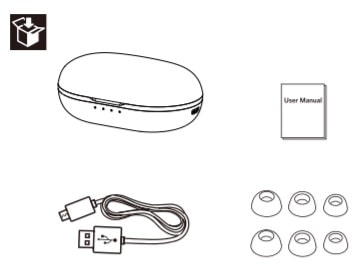
IMPORTANT NOTES
- Register your product on www.tranya.com to get an EXTRA three-month warranty for free.
- Before using B530 Pro wireless earbuds, Please charge both the case and the earbuds.
- While you are trying to connect the earbuds to a new device, make sure the earbuds are not connected with any other devices.
- A key to sound quality in any earbud is the FIT. If you don’t have a snug fit, you could lose 30-75% of the sound quality. We provide 3 pairs of rubber ear tips (including the set installed on the earbuds), so you can select the best fit for you.
- If the earbuds cut in and out frequently during routine use, you may have a defective item. Please contact us. We do our best to respond to all inquiries within 12 hours.
CONNECT SETTINGS
Step 1: Power on
The earbuds will power on AUTOMATICALLY when you remove them from the charging case, and you will hear a voice prompt of “POWER ON”. To power earbuds on MANUALLY, press the power keys on both earbuds up to 3 seconds.
Step 2: Pairing
When both earbuds are on, the left and right earbuds will connect with each other AUTOMATICALLY.
Once the two earbuds are connected, the left or right earbud will enter the pairing mode AUTOMATICALLY, and you will hear a voice prompt of “PAIRING”.
Step 3: Connected
- Open the Bluetooth settings on your device and select either name (“B530 Pro-R” or “B530 Pro-L”) to pair.
- Once one earbud is paired to your device, a “Bluetooth Pairing Request” pop-up will appear and allow you to pair the other earbud. Please click “Pair” to confirm, then both earbuds will be connected to your device and they are ready to use.
Step 4: Power off
Return to the charging case or press the power key on either one of the earbuds up to 5 seconds to turn off the earbuds.
Note: if you want to use “Mono Mode”, you just need to keep any one earbud in the charging case at any time. Mono mode is that the left or right earbud is as a separate item.
CONTROLS
AUDIO PLAYING
| Press any earbud for 1 second | Play / Pause |
| Triple tap the power key of the right earbud | Next Track |
| Triple tap the power key of the left earbud | Previous Track |
| Double tap the right earbud | Volume+ |
| Double tap the left earbud | Volume – |
CALLING
| Tap any earbud | Answer Call |
| Press any earbud for 1 second | End/Reject Call |
CHARGING
(1) Charging the Earbuds: The earbuds will be charged automatically when you return them to the charging case.
(2) Reset the Earbuds:
Step 1: Put the earbuds back into the charging case.
Step 2: Clear “B530 Pro-R“ and ”B530 Pro-L” from Bluetooth list on your device.
Step 3: When you see the red indicator light on long press both earbuds for around 6 seconds until indicator light blinks white.
Step 4: Now you can pick up both earbuds and try reconnect it to your devices.
(3) Battery LED Indicator: The battery LED indicator will light when the earbuds are placed into the charging case. The four LED indicators correspond to different battery levels (see diagram).
(4) Charging the Case: Use the standard USB charging cable (included) and a 5V adapter (not included) to charge the case. The white LED indicators will blink white while the case is charging and stay solid once the case is fully-charged.
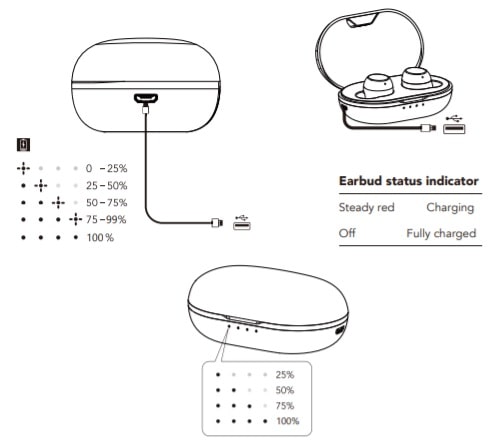
Note: Charge the charging case before first use of earbuds. Place the earbuds in the charging case before you start charging. Clean the charging pin on regular basis to prevent poor connection.
Source
- https://tranya.com/
- Download User Manual – Download
- Product Page – Click Here
Read More
- Tranya M10B User Manual
- Tranya T20 User Manual
- Tranya T10 Pro Earbuds User Manual
- Tranya H10 Hybrid ANC Headphones User Manual Guide
- TRANYA T30 Wireless Earbuds User Manual
- Tranya T40 User Manual
FAQ
The following tips may be helpful.
Video latency depends not only on the earbuds, but also the cell phones and the apps.
With latest Bluetooth 5.0 and high sensitivity antenna, the latency is hardly noticed on iOS devices, such as iPhone and iPad.
For Android and Windows devices, the latency may be noticed when using some apps, but can hardly be noticed while watching videos on YouTube.
There’re usually lots of cables underlying in the places mentioned above, so are more likely to produce electromagnetic interference and results in signal interruption. And if you are using a Bluetooth mouse while connecting the earbuds to your PC, it may have signal interference. If the earbuds cuts in and out frequently during routine use, you may have a defective item. Please contact us. We do our best to respond to all inquiries within 12 hours.
If the battery of charging case is low, the earbuds can NOT power on/off automatically. Please charge the case and try it again.
