If you are searching for Shokz Openrun S803 Headphones User Manual then you are at the right place.
Shokz Openrun S803 Headphones User Manual

Headphone Controls
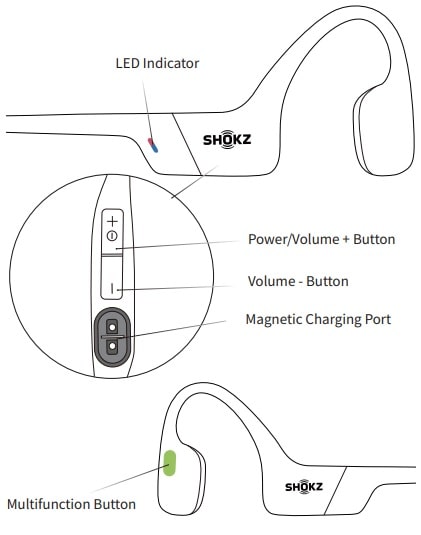
ON/OFF
- Turn on the headphones: Press and hold the Power/Volume + Button until the LED Indicator flashes blue.
- Turn off the headphones: Press and hold the Power/Volume + Button until the LED Indicator flashes red.
Pairing
- Start with OpenRun turned off.
- Press and hold the Volume + Button until the LED Indicator flashes
red and blue alternately. - Open your device’s Bluetooth settings and select ” OpenRun by Shokz.” Audrey will say “connected.”
How to Wear
Pick up the headphones, bring them behind the back of the base of your neck, position the earhooks on your ears, then enjoy your music!
Wearing your headphones the wrong way could cause discomfort. The transducers should rest in front of your ears.
Volume
Operate volume controls while audio is playing.
How to change volume: While your audio is playing, adjust headphone volume by pushing either the Volume + or Volume ‒ buttons.
*A “beep” will sound when the volume is at its max.
Multifunction Button
| Play/pause music | Click once |
| Next song | Double-click while music is playing |
| Previous song | Triple-click while music is playing |
| Answer call | Click once |
| End call | Click once |
| Switch language | Double-click while pairing |
| Answer call waiting and end current call | Press and hold for 2 seconds when receiving a second call |
| Ignore a call | Press and hold for 2 seconds during an incoming call |
| Activate voice assistant | Press and hold for 2 seconds when device is on standby |
| Redial last number | Double-click on standby |
*Only applicable for phone calls, not online calls.
Check Battery Status
Operate controls while audio is not playing.
How to check battery status: Click the Volume + or Volume – button while music is paused, Audrey will tell you the battery status.
“Battery high/Battery medium/Battery low/Charge me”
EQ Modes
- Standard Mode: Balanced frequency for listening to music.
- Vocal Booster Mode: Enhanced intermediate frequencies for audiobooks, podcasts, etc.
Switching EQ Modes
Operate controls while music is playing.
How to switch EQ mode: Press and hold both buttons (Power/Volume + Button and Volume – Button) while music is playing until you hear a beep.
*Audrey will say: “EQ changed”
Multipoint Pairing
Pair Two Devices: Switch between two devices seamlessly with multipoint pairing.
Multipoint Pairing
Operate controls with headphones powered off
- Start with your headphones powered off.
- Press and hold Volume + until Audrey will say “pairing” and the LED indicator flashes red and blue alternately.
- Press and hold the multifunction button and Volume + button until Audrey says, “multipoint enabled.”
- Open first device’s Bluetooth menu and select “OpenRun by Shokz.”Audrey will say, “connected”.
- Turn your headphones off.
- Re-enter pairing mode by pressing and holding Volume + until Audrey says “pairing”and the LED indicator flashes red and blue alternately.
- Open second device’s Bluetooth menu and select “OpenRun by Shokz.”Audrey will say, “connected.”
- Turn your headphones off.
- Turn your headphones on. Your headphones are now connected to both devices.
Turn Multipoint Pairing Off
Operate controls with headphones powered off.
- Start with your headphones powered off.
- Press and hold Volume + until Audrey will say “pairing” and the LED indicator flashes red and blue alternately.
- Press and hold the multifunction button and Volume – button until Audrey will say, “Multipoint disabled.”
Restore Factory Settings
Operate controls with headphones powered off
- Start with your headphones powered off.
- Press and hold Volume + until Audrey will say “pairing” and the LED indicator flashes red and blue alternately.
- Press and hold the multifunction button, Volume ‒ button and Volume + button until hear two beeps and feel the vibration.
- Turn your headphones off. OpenRun is now reset and can be re-paired to your device.
Changing Languages
Your headphones have four built-in languages:
Follow the instruction when headphones powered off
- Start with your headphones powered off.
- Press and hold Volume + until Audrey will say “pairing” and the LED indicator flashes red and blue alternately.
- Double-press the multifunction button. Languages have been switched when you hear the corresponding language.
Charging Tips
The headset will automatically shut down when charging
- When the headphones are at low battery, there will be a “charge me” prompt and the red light will flash intermittently. Use the corresponding magnetic charging cable for charging.
- The LED indicator will turn red during the charging process and the headphones will automatically turn off. The LED indicator will turn from red to blue when charging is complete.
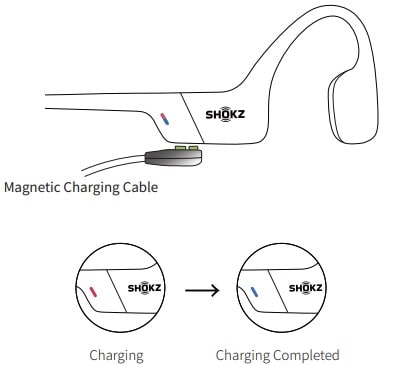
Moisture Detection Alert
How it Works: These headphones can detect liquid such as water, sweat, or rain. If the headphones are plugged into the charger while wet, the LED indicator will flash red and blue. The headphones will then beep. If this happens, remove the charging cable, dry them completely, then proceed with charging.
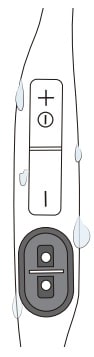
Storage and Maintenance
- Store the headphones in a cool, dry place. The working temperature should be 0~45°C(32~113°F).Working in a cold/hot temperature, highly humid area, or low air pressure environment may reduce the battery life.
- Keep the product away from heat sources, direct sunlight, combustible gas or other liquids.
- Keeping the charging port dry before connecting to the charger will reduce the risk of damage.
- The headphones can be used for daily cleaning, but it cannot be rinsed and soaked against the microphone hole, otherwise it may affect the performance of the microphone.
- Clean the headphones with a soft dry cloth.
- Do not charge right after exercising, in case there’s sweat inside the charging port, which could lead to circuit burning while charging.
- After storage for a long period, please charge the headphones before using again.
Note: Design and specification are subject to change without notice. For the most up-to-date product information, please visit https://shokz.com.
Warning: To avoid the risk of explosion, fire, or leakage from toxic chemicals, please do not disassemble the product or replace, deform, or mutilate the battery.
Warranty
Your headphones are covered by a warranty.
Visit our website at https://shokz.com/pages/warranty-landing for details of the limited warranty.
*Failure to register will not affect your limited warranty rights.
Troubleshooting
If you have any trouble or problems,please visit https://shokz.com/pages/faq for more support.
FAQ
WHAT’S THE DIFFERENCE BETWEEN AEROPEX AND OPENRUN?
OpenRun, our sport headphones formerly known as Aeropex, now come with new packaging, a quick-charge feature, and a new name. The main two differences between Aeropex and OpenRun are that OpenRun features Bluetooth 5.1 while Aeropex featured Bluetooth 5.0, and OpenRun has been upgraded with a Quick Charge feature that Aeropex didn’t feature.
CAN OTHERS HEAR YOUR MUSIC?
No, OpenRun sends vibrations to your inner ear through bone conduction technology. While it’s an alternative to traditional air conduction technology, leaving your eardrums open to your surroundings, it still provides a private listening experience.
IS OPENRUN WATERPROOF?
Yes, OpenRun has an IP67 waterproof rating; however, it is not recommended for underwater swimming.
DOES OPENRUN COME IN MULTIPLE SIZES?
Yes, OpenRun is available in two sizes: Standard and Mini. Please see our sizing tool for more information on sizing.
DOES OPENRUN MINI COME IN ANY COLORS BESIDES BLACK?
No, OpenRun Mini is only available in ‘Black’ at this time.
WHAT IS OPENRUN’S BLUETOOTH VERSION?
OpenRun features Bluetooth v5.1.
IS OPENRUN COMPATIBLE WITH IPHONE AND ANDROID?
Yes, OpenRun is compatible with iPhone and Android.
IS OPENRUN COMPATIBLE WITH PC AND MAC?
Yes, OpenRun is compatible with PC and Mac computers that have Bluetooth capabilities.
Source
- shokz.com
- Download User Manual – Download
- Product Page – Click Here
Read More
