If you are searching for Asus ROG Strix Wireless Gaming Headset Quick Start Guide then you are at the right place.
Asus ROG Strix Wireless Gaming Headset Quick Start Guide

Technical Specifications
| Interface | Wireless |
| Connector | 2.4Ghz |
| Support Platform | PC PlayStation 4 |
| Driver Material | Neodymium magnet |
| Driver Size | 60 mm |
| Headphones Impedance | 32 Ohm |
| Headphones Frequency Response | 20 ~ 20000 Hz |
| Microphone Pick-up Pattern | Unidirectional |
| Microphone Sensitivity | 98 db |
| Microphone Frequency Response | 50 ~ 16000 Hz |
| AI Noise Cancelling Microphone | No |
| Active Noise Cancellation | No |
| Channel | Stereo Virtual 7.1 |
| Aura Sync | No |
| Battery | 10 hours |
| Foldablility | Yes |
| Carry bag/box | No |
| Extra ear-cushion | No |
| Color | Black |
| Cable | 1.5 m |
| Accessories | Audio/mic splitter cable Charging cable Detachable microphone Quick start guide |
Note: Wireless mode support only PC and Play Station.
Package contents
- ASUS ROG Strix Wireless Gaming Headset
- 3.5 mm 4-pole cable
- 2.4 GHz USB adapter
- 3.5 mm audio/Mic splitter adapter
- Mini-USB to USB charging cable
- Quick Start Guide
Safety Guidelines
- If your device does not work properly and troubleshooting does not work, unplug the device and contact the ASUS Service Center for assistance. DO NOT attempt to service or fix the device yourself.
- DO NOT disassemble the device as doing so will void its warranty.
- Keep the device away from liquid, humidity or moisture. Operate the device only within the specific temperature range of 0o C (32o F) to 40o C (104o F). When the device exceeds the maximum temperature, unplug or switch off the device to let it cool down.
Battery care
- Do not disassemble or remove the battery. Doing so may cause harm or physical injury.
- Follow the warning labels for your personal safety.
- Risk of explosion if battery is replaced by an incorrect type.
- Do not throw the battery in fire.
- Stop using the device if there is battery leakage.
- The battery and its components must be recycled or disposed properly.
- Keep the battery and other small components out of children’s reach.
Device Layout
- Strix Wireless Gaming Headset
- Detachable microphone boom
- Volume up button
- Microphone mute/unmute button
- Volume down button
- Power button
- Pairing button
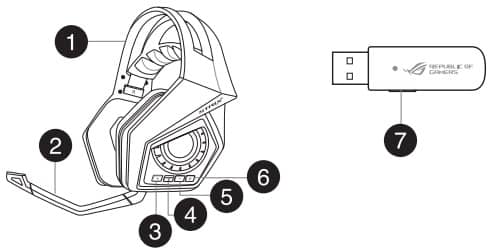
Connecting your computer
- Connect your wireless USB adapter to your computer’s USB port.
- On your wireless USB adapter, press and hold the pairing button until the LED starts flashing rapidly.
- On your Strix wireless headset, press and hold the power button until the LED starts flashing rapidly.
- The LED on your Strix wireless headset turns to solid light, indicating that the pairing process is completed.
Connecting your mobile device
Connect the 3.5mm 4-pole connector to your Strix wireless headset and mobile device.
NOTE: When connecting your Strix wireless headset to your mobile device:
- You do not need to power on your Strix wireless headset.
- The volume up/down buttons are not available.
Strix Sonic Studio Overview
Strix Sonic Studio comes with advanced sound algorithms and virtual surround effects to enhance your gaming and entertainment experience.
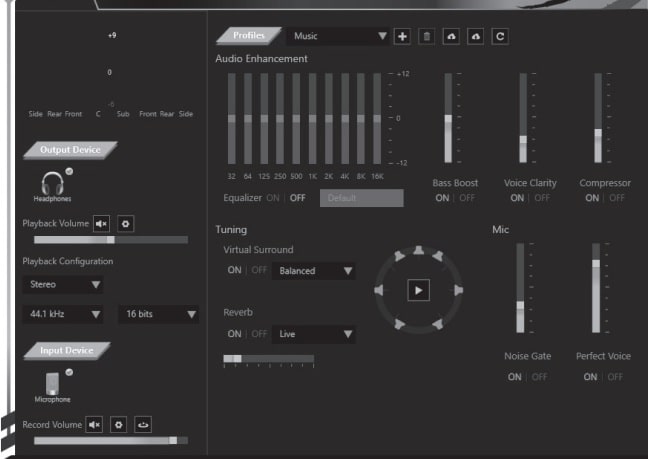
Source
- rog.asus.com
- Download User Manual – Download
- Product Page – Click Here
Read More
