Do you guys want to know How to use Portronics Sound Drum 1 Portable Bluetooth Speaker? Of course, you want to know if you have bought Portrnics SoundDrum 1 Wireless Speaker.
In this guide, we will cover how to power on and off, connect/ pair, button function, and more. Let’s start covering them one by one in this detailed guide.

6 things to know to use Portronics Sound Drum1 Bluetooth Speaker
- How to power on and off
- How to connect/ pair
- How do the button Functions work
- How does the Port work
- How to turn on FM Radio Mode
- How to turn on USB Mode
1. How to power on and off Portonics SoundDrum 1
The very first thing you need to know is how to turn it on and off. The guide which has been given here explains all.
- First of all, you have to press and hold the Power button for 3 seconds until it prompts a voice like “Power on Bluetooth Mode” and the blue color LED light will flash.
- To turn it off, just press and hold the power button for 3 seconds, and it will go power off.
2. How to Connect Portronics Sound Drum 1
To connect/ Pair with Android Smartphone, Apple iPhone, or Computer, you just need to follow the steps mentioned below.
- First of all, Turn on the Portrnoics SoundDrum 1 by pressing and holding the Power Button for 3 seconds and it goes into Bluetooth mode.
- Now Go to settings of your media device such as Androind Smartphone, Apple iPhone, or Computer.
- Select Bluetooth Option and Turn it on.
- Now you can see the “SoundDrum 1” in Bluetooth List. You just need to tap once to connect successfully.
3. How does the button Function work in SoundDrum 1
Basically, there are four buttons that control on SoundDrum 1 for various functions which you can use to run Portronics Bluetooth Speaker.
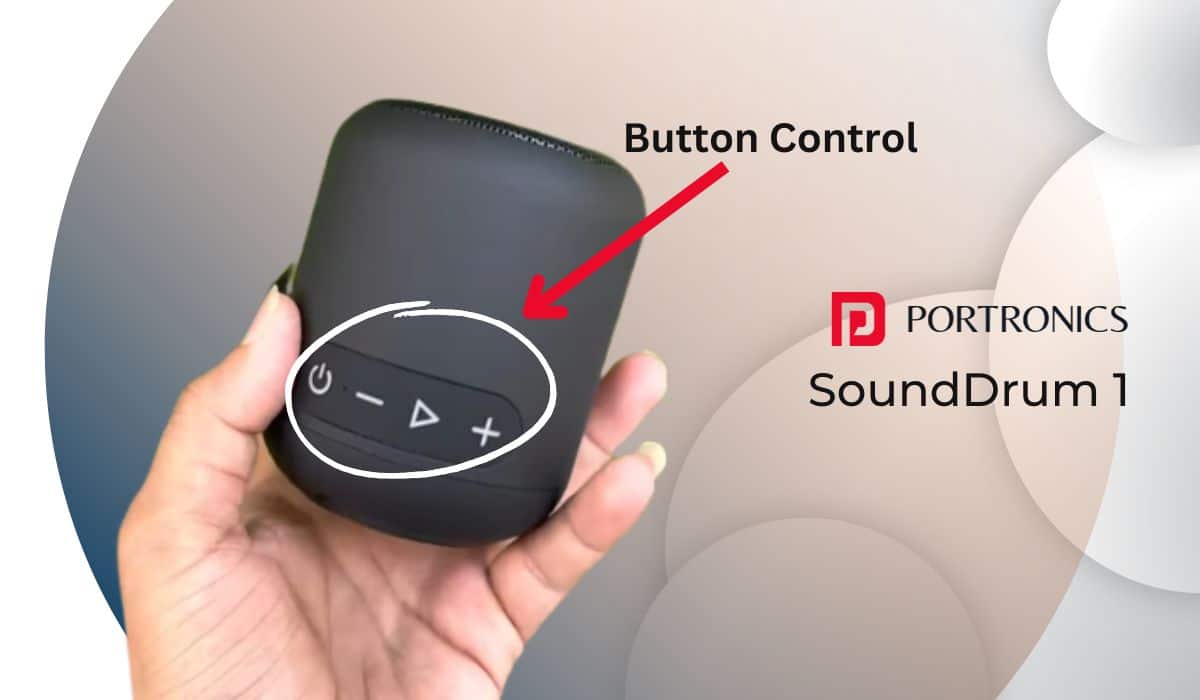
- Power Button: Press and hold for 3 seconds to turn it on and off. After turning it on, press once to go to FM mode. After going into FM mode, press once to go to USB Mode.
- Volume Decrease/ Previous Track Button: It is marked as a minus “-” sign on the button. To decrease/ down the volume, just press and hold. To go to the previous track, just press once.
- Play/Pause or Answer/End Button: It is used to play and pause the song by pressing once. It is also used to Answer the incoming call by just pressing once and End the call by just pressing the current call.
- Volume Increase/ Next Track Button: It is marked as a Plus “+” sign on the button. Just press and hold to increase/up the volume and Just press once to go to the next track.
4. How does the Port work on Portronics SoundDrum 1
Portronics SoundDrum 1 has 2 ports which have been explained in detail below.

- Type C Charging Port: It is used for charging.
- USB Port: It is used for connecting the Pendrive for playing songs from the Pendrive music list.
5. How to turn on FM Radio Mode on Portronics Sound Drum 1 Speaker
To play a song using FM Radio Mode on Portronics SoundDrum 1, Follow the given below steps.
- After turning on the Speaker, Short press the Power button to go into FMMODE.
- Hold and Press the Play button for AUTOMATIC SEARCH. . To change the FM channels, press the “-” or “+” button.
6. How to turn on USB Mode on SoundDrum 1
- Insert Pendrive into the USB port.
- Short press the Power button to go to USB Mode.
- It will automatically play the MP3 song from Pendrive.
Wrapping Up
This was the complete guide on How to use Portronics Sound Drum 1 Portable Bluetooth Speaker. The process mentioned above is almost the same for all Portable Bluetooth speakers under the 1500 budget category.
If you need to read this later, you can check Portronics SoundDrum 1 User manual.

What to do if + or – buttons are not working and are stuck?