In this post, we have Steelseries Arctis Pro Plus Gamedac Headphones User Manual to review. Let’s start reviewing.
Steelseries Arctis Pro Plus Gamedac Headphones User Manual

Specifications
Speaker Drivers
| Neodymium Drivers | 40 mm / 1.6 inches |
| Frequency Response | 10–40,000 Hz |
| Sensitivity | 102 dB SPL |
| Impedance | 32 Ohm |
| Total Harmonic Distortion | < 1% |
Microphone
| Type | Retractable Boom |
| Polar Pattern | Bidirectional Noise-Canceling |
| Frequency Response | 100–10,000 Hz |
| Sensitivity | -38 dBV/Pa |
| Impedance | 2200 Ohm |
| Noise Cancellation | Yes |
Gamedac
| Frequency Response | 5–40,000 Hz |
| Audio Formats | Up to 96 kHz, 24 bit |
| THD + N | < 0.0032% |
Steelseries Engine
| Version Support | 3.12.0 + |
| Platform Support | Windows 7+, Mac OS X 10.9+ |
PRODUCT OVERVIEW
- Ski Goggle Headband *
- Airweave Ear Cushions *
- Clearcast Microphone
- Microphone Mute Button
- Volume Control
- Main Cable Jack
- Headphone Share Jack
- Main Headset Cable*
- USB Audio Cable
- Optical Audio Cable
- Mobile Adapter
- OLED Screen
- Secondary Button
- Control Wheel
- Line Out Jack
- Mobile Jack
- USB Jack
- Optical Jack
- Headset Connection Jack
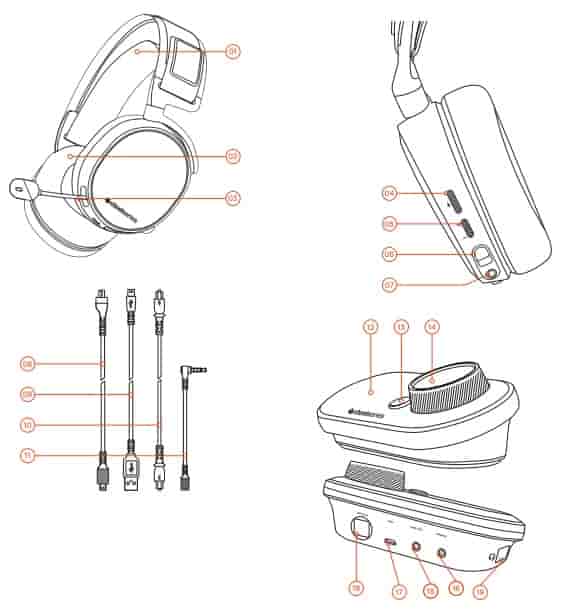
GameDAC OPERATION
HOME SCREEN
- Press and release the control wheel to toggle between volume and ChatMix.
- Rotate the control wheel to adjust the selected parameter.
- Press and release the Secondary Button to toggle DTS Headphone:X on and off.
- Press and hold the control wheel to bring up the main menu.
MAIN MENU
- Rotate the control wheel to cycle menu items.
- Press and release the control wheel to select.
- Press and release the Secondary Button to move back in the menu.
SETUP PC
- Connect the main headset cable from the headset to the GameDAC.
- Connect the USB audio cable from the GameDAC to the PC.
- (Optional) Connect a 3.5mm cable from the GameDAC Line Out to a pair of powered speakers.
GameDAC SETTINGS
- Press and hold the control wheel to enter the main menu
- Select Input, then click the control wheel to edit
- Choose the PC or Hi-Res mode (Note: Hi Res enables 96k/24bit audio, but surround sound and ChatMix are unavailable)
WINDOWS SOUND SETTINGS
- Under “Playback” highlight GameDAC Game Audio and select “Set Default”.
- Under “Playback” select GameDAC Chat Audio and select “Set Default Communications Device”.
- Under “Recording” highlight GameDAC Chat Audio and select “Set Default”
SETUP PS4 PRO AND ORIGINAL
HARDWARE INSTALLATION
- Connect the main headset cable from the headset to the GameDAC.
- Connect the USB audio cable from the GameDAC to the front of the PS4.
- Connect the Optical Audio Cable from the GameDAC to the back of the PS4.
GameDAC SETTINGS
- Press and hold the control wheel to enter the main menu.
- Select Input, then click the control wheel to edit.
- Choose the PS4 mode.
PS4 AUDIO SETTINGS
SOUND AND SCREEN > AUDIO OUTPUT SETTINGS
| Primary Output Port | Digital Out (Optical) |
| Audio Format (Priority) | Bitstream (Dolby) |
DEVICES > AUDIO DEVICES
| Output to Headphones | Chat Audio |
SETUP PS4 SLIM
HARDWARE INSTALLATION WITH OPTICAL AUDIO
- Connect the main headset cable from the headset to the left side of the GameDAC.
- Connect the optical cable from the GameDAC to the optical output of your TV or HDMI adapter.
- Connect the USB audio cable from the GameDAC to the USB port on the front of the PS4.
- The PS4 Slim does not have an optical output. For full functionality you will need to connect the GameDAC to the optical output of a TV or an HDMI adapter. If no optical is available proceed to the next page.
GameDAC SETTINGS
- Press and hold the control wheel to enter the main menu.
- Select Input, then click the control wheel to edit.
- Choose the PS4 mode.
PS4 AUDIO SETTINGS
SOUND AND SCREEN > AUDIO OUTPUT SETTINGS
| Audio Format (Priority) | Bitstream (Dolby) |
| HDMI Audio Output | 5.1 ch |
DEVICES > AUDIO DEVICES
| Output to Headphones | Chat Audio |
SKI GOGGLE HEADBAND
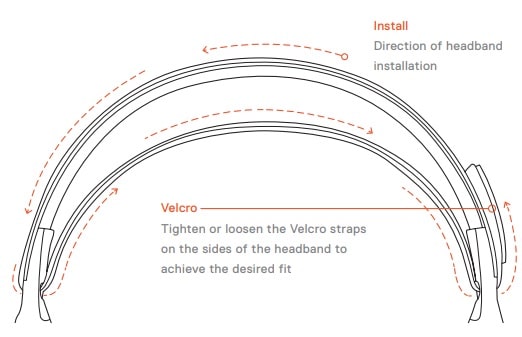
FAQ
Is Arctis Pro + GameDAC a PlayStation or PC gaming headset?
It’s both! With USB and optical audio connections, the Arctis Pro + GameDAC is fully compatible with both PlayStation 4, Playstation 5 and PC. This means that all features including DTS Headphone:X v2 surround sound, ChatMix, and the ten-ball and equalizer are available on all three systems.
What makes the GameDAC sound better than other gaming soundcards and mixers?
The GameDAC was purpose-built to provide high fidelity audio for PS4/PS5 and PC gaming. Most other gaming audio electronics use very basic chipsets which leads to a mediocre sound quality. But with its ESS Sabre DAC and an optimized circuit design, the GameDAC creates an audiophile level of sonic fidelity that is unmatched in gaming. Beyond the outstanding performance, the GameDAC also provides the most flexibility to gamers with its OLED-based menu system, meaning that all of your settings are easily adjustable without needing to install software.
How does the Arctis Pro +Gamedac connect to PS5?
We made a video tutorial on how to connect your Arctis Pro + Gamedac to PS5. For a step-by-step explanation, please reference our PS5 Arctis headset connection guide.
How is Arctis Pro+GameDAC different from other Arctis headsets?
The Arctis Pro retains the elegant Danish design of the original Arctis headsets, as well as important features like the ski goggle suspension headband, the retractable ClearCast microphone, and the on-headset controls. But many other components have been elevated for the Pro models. For instance, the speaker drivers on Arctis Pro are premium hi-res capable with an even better soundscape. The materials are also more luxurious, like the gunmetal steel outer headband, the lightweight aluminum alloy hangers, and the soft touch coating on the speaker plates. Speaking of, the speaker plates are also replaceable for a new way to customize your Arctis.
What does Hi-Res Audio Certified mean?
It means that the Arctis Pro + GameDAC is able to receive, process, and play Hi-Res formats (sampling rate of 96 kHz, bit depth of 24 bit). While there are a couple gaming headsets that have been certified, Arctis Pro + GameDAC is the first full audio system for gaming (headset plus DAC) that has received this coveted certification from the Japanese Audio Society.
Source
- steelseries.com
- Download User Manual – Download
- Product Page – Click Here
Read More
