In this post, we will review the Jaybird X4 Wireless Earphones User Manual. Let’s start unboxing this manual.
Jaybird X4 Wireless Earphones User Manual

SPECIFICATIONS
| Bluetooth Version | 4.1, Multipoint |
| Codec | AAC, SBC, Modified SBC |
| Profile | Handsfree, Headset, A2DP, AVCRP, SPP |
| Effective Range | 10 meters (30 feet) |
| Play Time | 8 Hours |
| Power | Bluetooth headset: 5.0V , 1A |
| Charging Time | 2 Hours |
| Quick Charge | 10 Min = 1 Hours play time |
| Dimensions | 13 x 24 mm earbud size, 490 mm cord length |
| Weight | Approx 14.7 g (without fins and tips) |
*Play time and standby time may vary due to usage conditions. Adding additional bass to your sound profile through the Jaybird app will reduce play time.
IN THE BOX
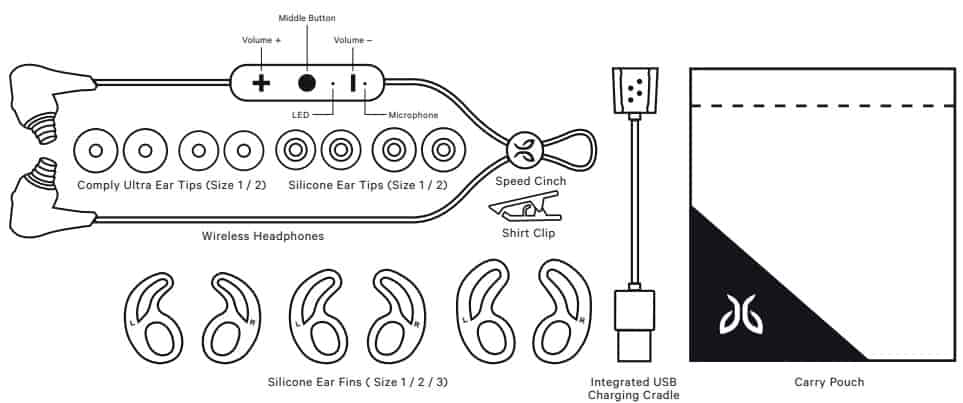
CHARGING/BATTERY STATUS
CHARGING
We recommend you charge your earbuds through any 5V 500mA USB power source. Wall/car adapters/chargers that supply more than 5.5 Volt will damage your Jaybird earbuds and should not be used.
A. Take the included USB charging cradle and plug it into a USB power source.
B. The red LED will show when charging, and will turn solid green when fully charged.
- 2 hours charging gives 8 hours of playtime.
- 10 mins charging gives 1 hour playtime.
BATTERY STATUS
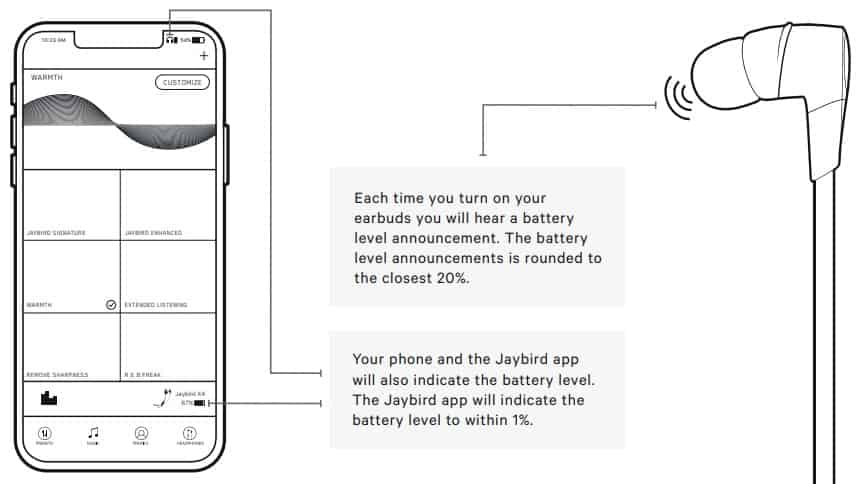
PAIRING
A. On your phone/music device, turn Bluetooth on and ensure it is actively searching for Bluetooth devices.
B. With your X4 earbuds turned off, press and hold the Middle Button until you see the LED blinking red/green. You will hear the “READY TO PAIR. DOWNLOAD THE JAYBIRD APP FOR AN ASSISTED SETUP” voice prompt.
C. Select “Jaybird X4” in the list of discovered devices.
D. Once your X4 earbuds have connected to your phone/ music device you will hear the “Connected” voice prompt. You are now ready to listen to your music.
If the pairing is not successful, switch off your earbuds by pressing the Middle Button until the red LED illuminates and you hear a descending “Power off” tone. Once your earbuds have powered off repeat steps A-D.
NOTE: When you turn your X4 earbuds on for the first time or after a reset, they will be in pairing mode.
FINDING YOUR PERFECT FIT
CHOOSING YOUR SETUP BASED ON USE
We recommend choosing a fit based on how you plan to use your Jaybird X4.
If you intend to use the Jaybird X4 for sport use, we recommend the over-ear setup.
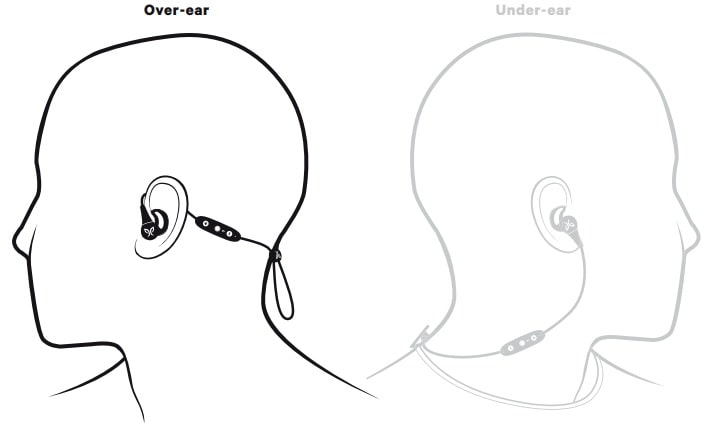
SET UP YOUR FINS
A. Lay your X4 in front of you with the remote on the left hand side. Swap the fins to the opposite side so the fin with the ‘L’ is now on the side with the headphone remote.
B. Rotate the fins so they are pointing towards the cable, as shown.
C. Place your X4 over your ear with the remote on your left side.
FINDING THE RIGHT SIZED TIPS AND FINS
A. Starting with the size 1 tips and size 2 fins attached, try placing your earbuds firmly within your ear while in the over-ear position.
B. If your earbuds are not comfortable, or feel loose, try alternative sized tips and/or fins. You can also try the Comply foam tips or remove the fins completely.
Be patient, it may take some time to get the perfect fit.
C. Once you are happy with the fit.
SPEED CINCH
The speed cinch helps to keep the cord off your neck and shoulders, which is especially useful for the overear fit.
A. Place your X4 earbuds in your ears.
B. Grab the cord beneath the cinch with one hand. With your other hand adjust the cinch up or down until you find the right cord length to get a snug fit with no excessive slack.
If you intend to use the Jaybird X4 for casual use, we recommend the under-ear setup.
SHIRT CLIP
Use the included shirt clip to secure your X4 earbuds to the back of your shirt.
A. Prior to using the shirt clip, remove, if necessary, the speed cinch.
B. Attach the shirt clip to your shirt with the long side of the clip on the outside of your shirt.
DETAILED INSTRUCTIONS
BUTTON FUNCTIONALITY
ON/OFF
- Turn your earbuds ON: press and hold the Middle Button until you hear an ascending “Power on” tone and the LED blinks green.
- Turn your earbuds OFF: press and hold the Middle Button until you hear a descending “Power off” tone and the LED illuminates red before turning off.
PLAYING MUSIC
- Play or pause, a song or video with a singel press and release of the Middle Button.
- To skip a song, long press the Vol. + Button.
- To go backwards, long press the Vol. – Button.
- To change the volume + or –, press the Vol. + or Vol. – Button.
- To activate voice assistant, (Siri or Google Now), long press the Middle Button.
PHONE CALLS
- Accept a phone call: press the Middle Button.
- To decline a phone call: long press the Middle Button.
- To mute or unmute a call: long press the Vol – Button.
- To redial: a phone number you can double press the Middle Button.*
- To change the volume + or –: press the Vol + or Vol – Button.
MULTIPOINT – CONNECTION TO MULTIPLE DEVICES
Multipoint allows you to be connected to two devices simultaneously. You can for instance be connected to your laptop and your mobile phone. While listening to music on your laptop you will be able to accept an incoming call on your phone.
- Ensure your earbuds are up to date. Connect to the Jaybird app to see if a firmware update is available.
- Ensure your X4 earbuds are paired and connected to both devices.
- Make sure that only the two devices you want to connect to are turned on and in proximity.
Your X4 can remember up to eight paired Bluetooth devices and can be actively connected two devices at a time.
SMARTWATCHES
With the right smartwatch you can leave your phone at home. Just sync music to your smartwatch and pair X4 to your smartwatch. Use your smartwatch user manual for instructions on how to pair a Bluetooth device.
- Apple WatchOS
- Samsung
- Android Wear
- Garmin
TROUBLESHOOTING
Soft reset: If your earbuds are not responding, put your X4 in the charge cradle and connect the USB charging cable to a power source. This will turn your earbuds off and perform a soft reset.
Factory reset: If this does not resolve your problem we recommend resetting your earbuds to their original factory settings. Before starting this process please “FORGET” or “REMOVE” your X4 device in your Bluetooth list of discovered devices in your phone or music device.
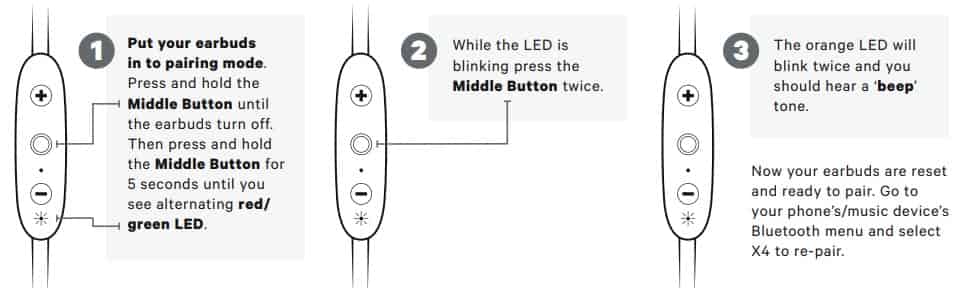
Source
- jaybirdsport.com
- Download User Manual – Download
Read More
