This is all about Steelseries Arctis 7X Wireless Gaming Headset User Manual in this guide. We will review the manual here.
Steelseries Arctis 7X Wireless Gaming Headset User Manual

Specifications
Speaker Drivers
| Neodymium Drivers | 40 mm |
| Frequency Response | 20–20000 Hz |
| Sensitivity | 98 dBSPL |
| Impedance | 32 Ohm |
| Total Harmonic Distortion | < 3% |
| Volume Control | On Ear Cup |
Microphone
| Frequency Response | 100–6500 Hz |
| Pattern | Bidirectional |
| Sensitivity | -38 dBV/Pa |
| Impedance | 2200 Ohm |
| Location | Retractable |
Wireless
| Range | 40 ft, 12 m |
| Battery life | 24 hours |
PRODUCT OVERVIEW
- Ski Goggle Headband*
- Alrweave Ear Cushions*
- ClearCast Microphone
- Microphone Mute Button
- Volume Control
- Mobile Cable Jack
- Headphone Share Jack
- Micro-USB Charging Jack
- ChatMix Dial
- Power Button
- USB-C Wireless Dongle
- Mode Switch
- USB-C to USB-A Adapter Cable
- Micro-USB Charging Cable
- 4-pole 3.5mm Audio Cable
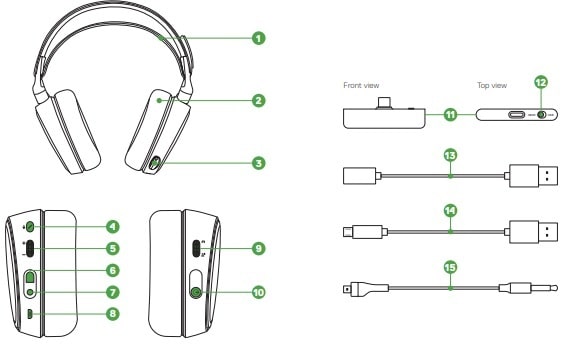
SETUP
XBOX SERIES X / XBOX ONE
Set the Mode Switch of the USB-C Wireless Dongle to Xbox.
WINDOWS, SWITCH, PLAYSTATION, ANDROID
Set the Mode Switch of the USB-C Wireless Dongle to USB.
CHARGING
To charge the headset, connect the Micro-USB Charging Cable 14 to the Micro-USB Charging Jack 8 on the headset, and plug the other end into any USB power source.
The color of the Headset LED indicates the battery level.
| Green | 100–50% |
| Yellow | 49–20% |
| Red | 19–10% |
| Red (fast blink) | 9–1% |
POWER ON/OFF
- ON: To power on the headset, press and hold the Power Button 10 for at least 3 seconds. You will hear a tone, and the Headset LED will illuminate.
- OFF: To power off the headset, press and hold the Power Button 10 for at least 3 seconds.
PAIRING
Note: The headset is already paired with the Dongle out of the box. To re-pair the Dongle:
- Connect the USB-C Wireless Dongle 11 to a Windows PC with SteelSeries Engine installed.
- Initiate wireless dongle pairing from Engine.
- With the headset off, press and hold the Power Button for 6 seconds.
- You will hear a tone when the pairing is completed.
MICROPHONE
POSITIONING: Position the ClearCast Microphone 3 close to the corner of your mouth with the flat surface facing you.
SKI GOGGLE HEADBAND
Install: Direction of headband installation.
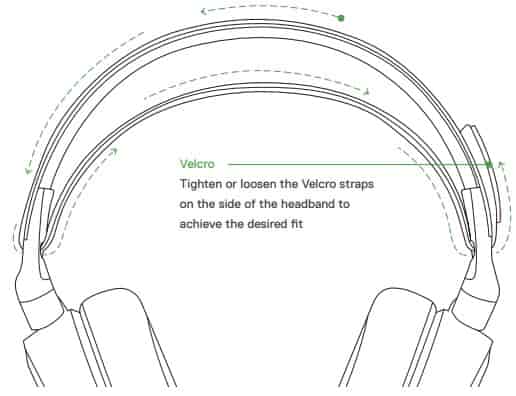
FAQ
Is the Arctis 7X next-gen ready for Xbox Series X?
The Arctis 7X is optimized for the Xbox Series X|S as well as Xbox One. The USB-C dongle transmits a lossless 2.4 GHz signal for the best wireless signal possible. The USB-C dongle also allows for maximum cross-platform capability.
Does the Arctis 7X use Bluetooth?
No, it uses something better: the same gaming-grade 2.4GHz wireless platform used in the Arctis 7 and Arctis Pro Wireless headsets. This gives you significantly better performance than Bluetooth. The audio is lossless instead of compressed for far better audio quality. It also has ultra-low latency so that you hear every sound as it happens on screen, as opposed to Bluetooth, which can have significant delays.
Why is voice chat not available on older Samsung Galaxy phones?
Samsung Galaxy phones prior to the Galaxy Note 10 do not have voice functionality via USB-C for any peripherals at this time. This means that you can hear your media such as games, music, and videos, but will not be able to use any USB-C products for voice calls or voice chat. We are hopeful that Samsung adds this functionality in future updates.
What is ChatMix?
ChatMix is a feature that allows you to control how much you hear Xbox game audio vs. how much you hear in-game chat from your teammates. The adjustment of ChatMix for the Arctis 7X can be easily adjusted using the control dial located on the right earcup.
What if my device doesn’t have USB-C?
Don’t worry! The Arctis 7X includes an adapter cable that allows you to connect the wireless dongle to any traditional USB-A port. The functionality is completely identical whether connecting to USB-A with the adapter or natively to a USB-C jack.
My headset has sound for Xbox, but not for other devices?
On the USB-C dongle there is a switch that toggles between two different modes: one mode for Xbox Series X|S and Xbox One, the other mode for all other devices. Make sure that your USB-C dongle is toggled to the correct wireless mode, especially if it is working with your Xbox. For more help or trouble shooting please check the product information guide or contact support.
Source
- steelseries.com
- Download User Manual – Download
- Product Page – Click Here
Read More
