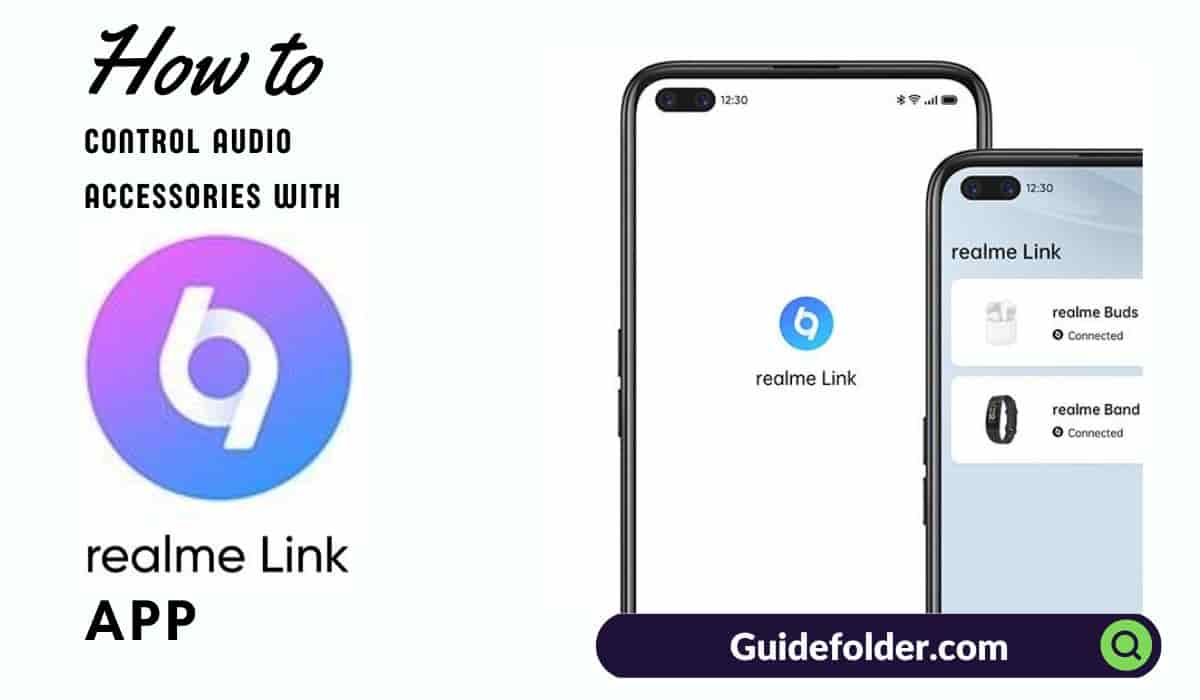If you have bought any smart gadget from realme, you might know the realme Link App which allows you to control your realme device and you can also customize the function of the product through the realme Link App. But how you can do the customization and operation through the Link App? For this, we have written a complete guide on how to use the realme Link App to audio stuff such as earphones, tws earbuds, and headphones.
You can use the Link App for realme audio stuff, Digital weighing matching, smartwatch or etc. But we have written here only for the audio stuff function customization and operation through the realme Link App.
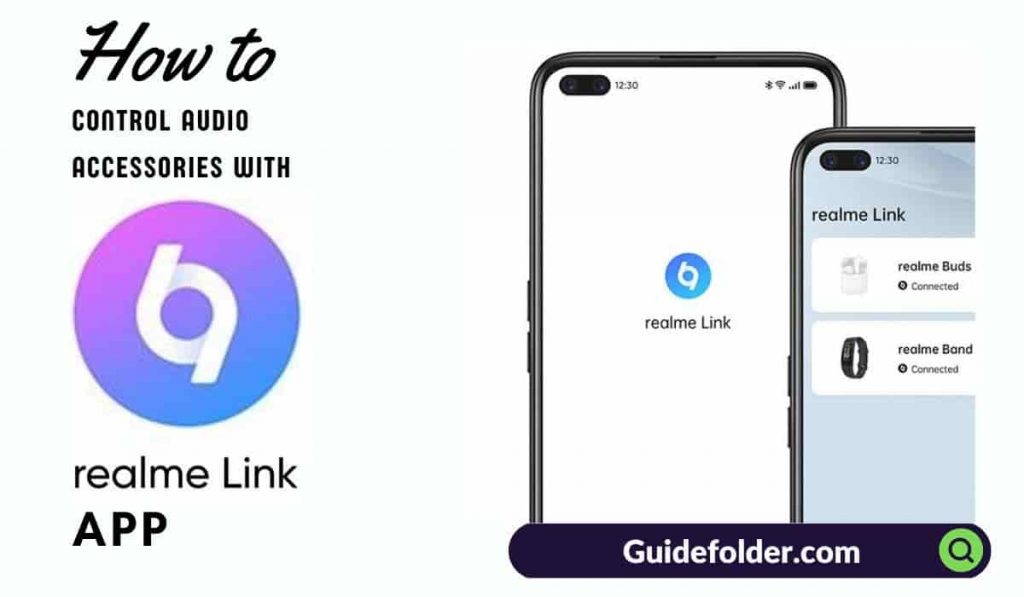
How to use the realme Link app on an Android smartphone or iPhone?
For using the realme Link App on Android Smartphones or iPhones, you have to download the app from Google Play Store or App Store. How you can download the app has given below step by step.
After that, you have to register in that app to enter the app interface. You can then use that app by adding your relame smart gadget and operate & customize.
How to download the realme Link App on Android Phone or iPhone?
Step 1: On your android smartphone, go to Google Play Store, and For iPhone, go to App Store. Now search for the “realme Link App” and look at the app by realme mobile.
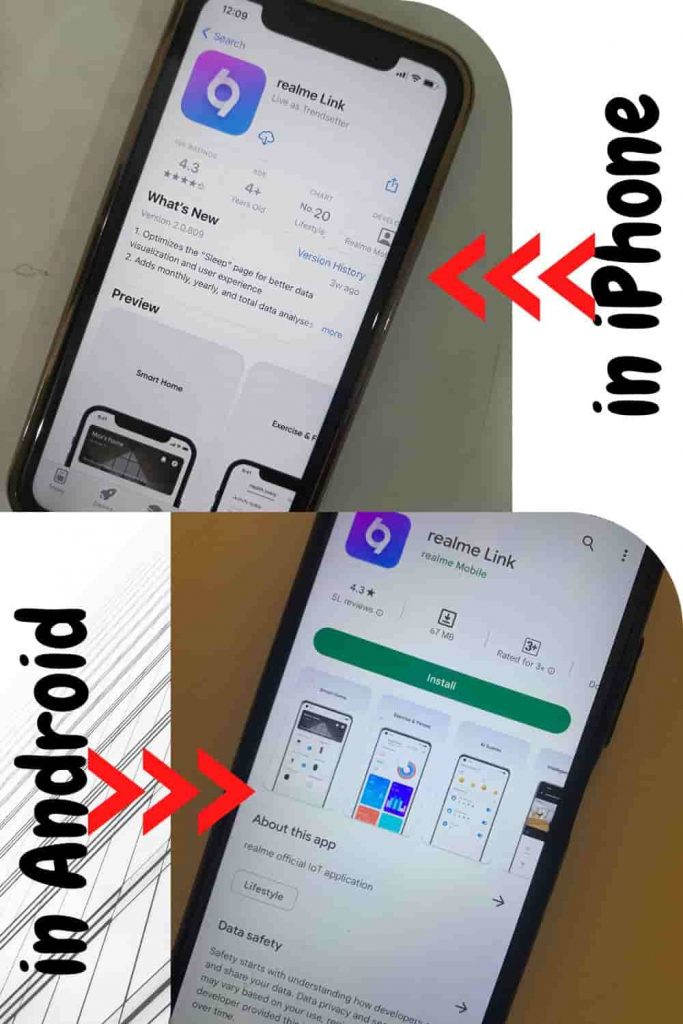
Step 2: Now you have to download and install the app.
Now you have downloaded the app successfully from the google play store or App Store.
How to register in the realme link app on Android Phone or iPhone?
To register in the realme Link App be it on iPhone or Android, you have to just follow the given below steps.
Step 1: On the first impression of the realme Link App user interface, you have to click on the “Account” section given at the bottom.
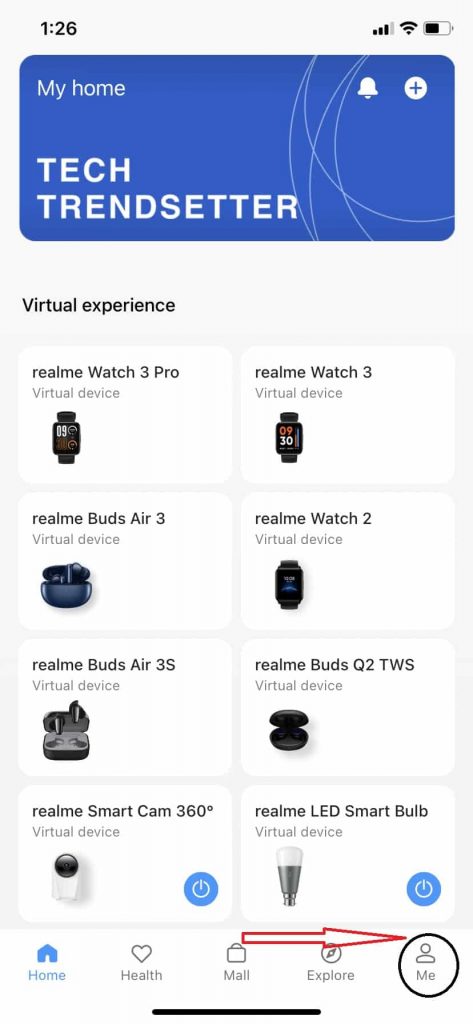
Step 2: Now click on “Sign In/Register”.
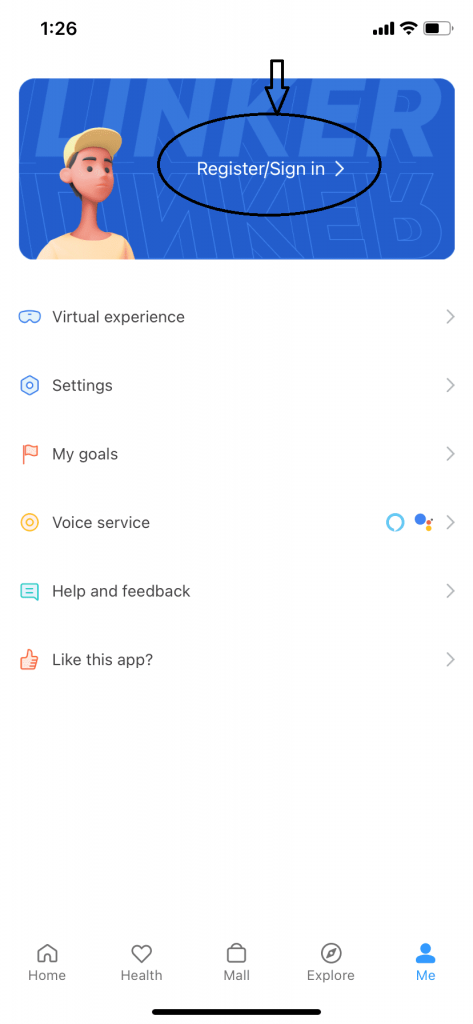
Step 3: The page “Register An Account” will open and you have to fill in the Country, Phone Number, or Email Address, Verification code, Enter the password for the first time, tick the I have read and agree, and click on the Register button to proceed.
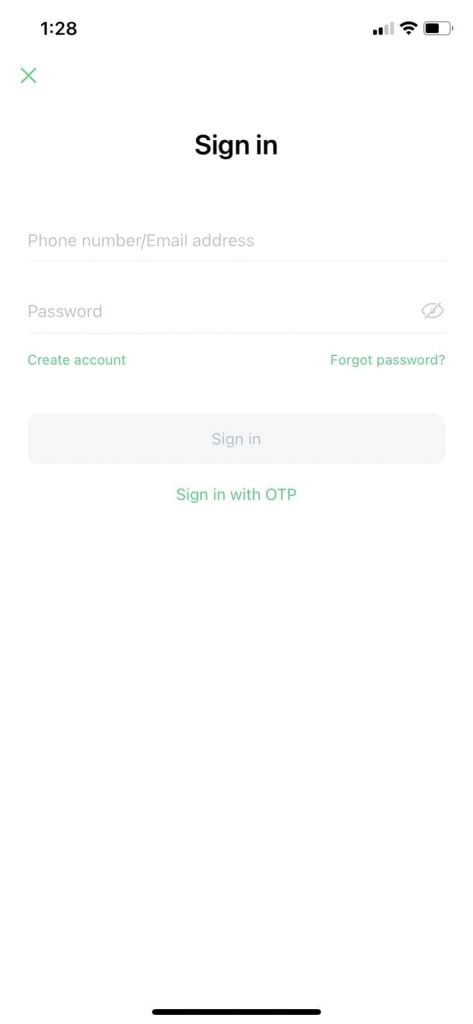
Step 4: Now you have created your account successfully and you can also edit your account detail.
How to add the device to the realme Link App?
There are two ways to connect your audio devices which are manually or scanning. Step by step to add a device has given below.
Step 1: Open the App and you have to click on the “+” button for the first time adding the device. (For existing users, you can see your audio device on the first screen of the app)
Step 2: Now you have two options to add your device. The first one is manually adding and for this, you have to click on the “Audio” section on the left side section in the app, now you have to find the device to which you want to connect and just tap to connect. The second one is the scanning adding and for this you have to click scan nearby device and tap to connect your device. For example, we have relame Buds Q2s so we connected these buds to show you.
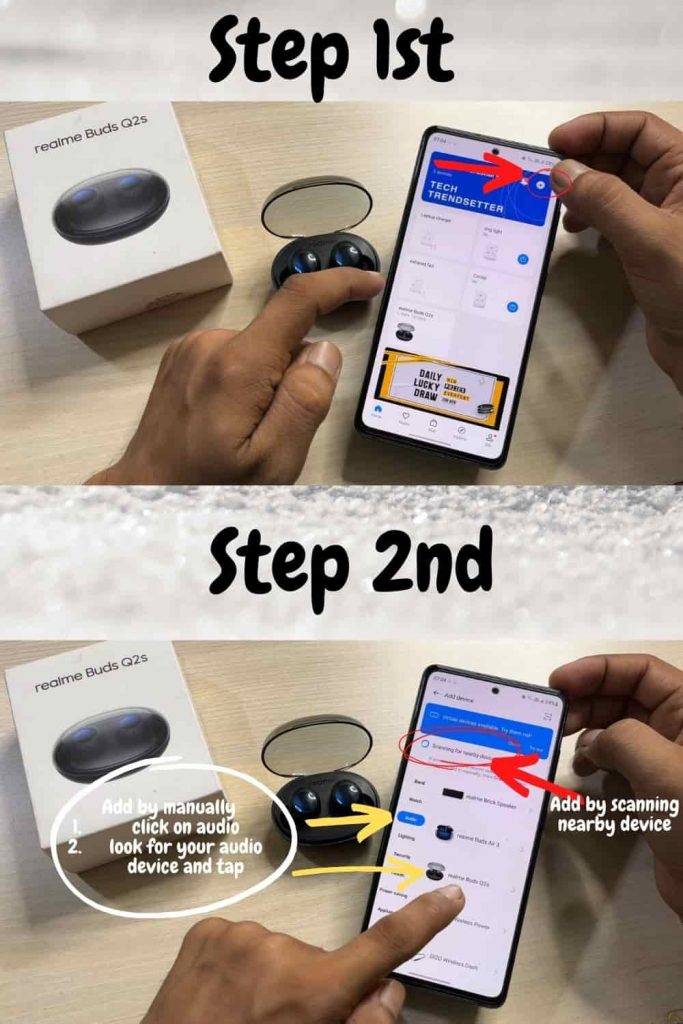
Related | How to use Neckband Bluetooth Earphones
How do the Button Controls and Customization work?
The detailed guide on Button control and customization through the realme Link App has been explained below.
Step 1: After adding Audio Device, your added audio device appeared on the front screen when you open the realme Link App as we have realme buds Q2s so it appeared on the first screen. Just Click on your realme Buds Q2s device.
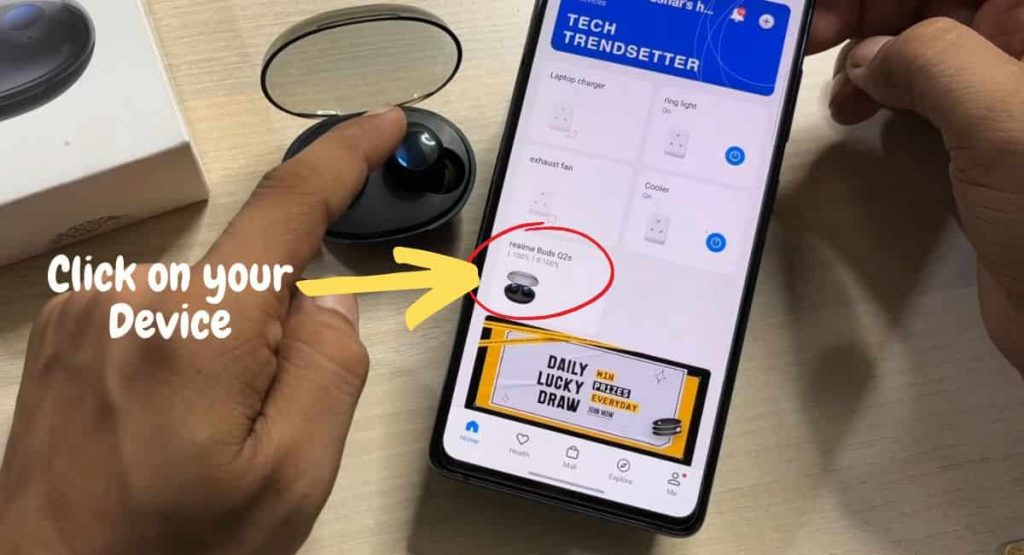
Step 2: There are Sound Effects, Mode, and Other sections on the Device interface page. You can operate various functions but to customize the button control, you have to click on “Button Settings” under the “Other” Section.
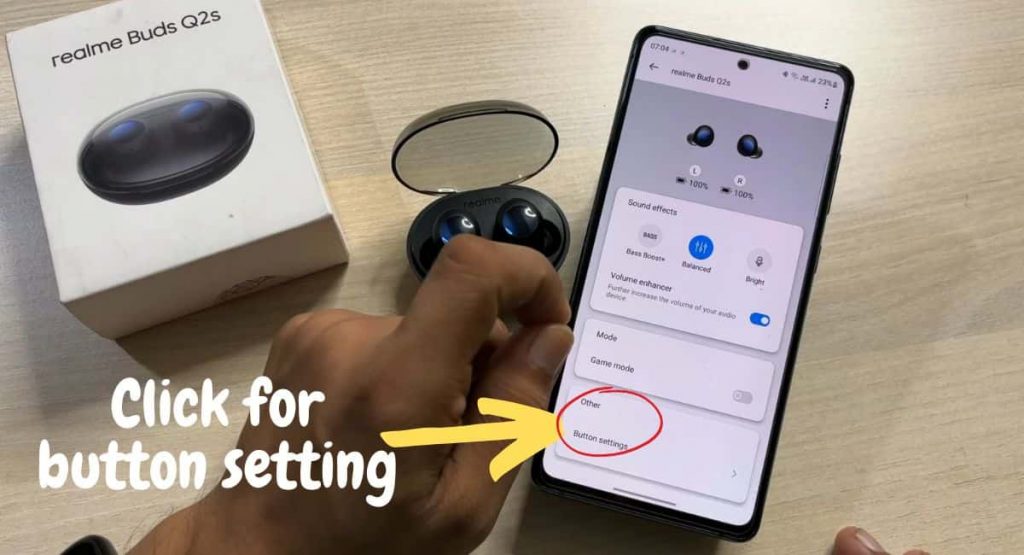
Step 3: For customization of button control, you have to click on “button setting” under the other section. Now you have a screen where you see “command” and click anyone according to your preference to customize buttons. For various actions, you can choose various control such as the Double Tap action.
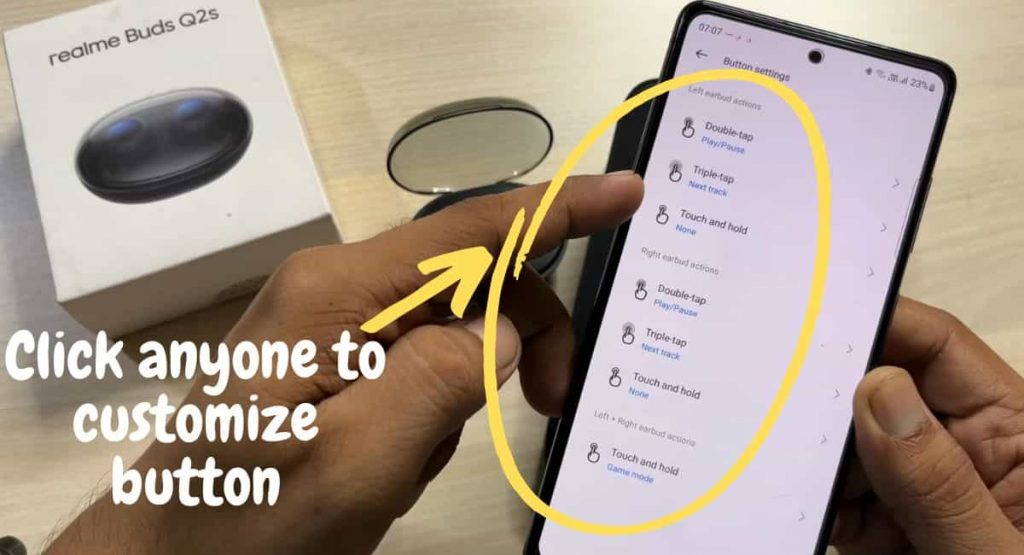
Step 4: Now You can set Play/Pause, Next track, Previous Track, Voice Assistant, and None. For other actions, you can set various button controls.

Wrapping Up
As you all knew that realme has its own app for operating and customizing named the realme Link App. In this post, you have read about how to run the realme Link App for audio product operation and customization. I hope it helped you to understand the app to use with audio stuff.
Check out our guide on TWS Earbuds vs Neckband Earphones.
Frequently Asked Question
To download the realme Link App on your iPhone smartphone, you can either scan the QR which you get with the product or search the realme Link App in App Store
Yes, the relame Link App is available for iPhone and Android both.